Installation instructions (browser extension Mozilla) » History » Revision 12
« Previous |
Revision 12/20
(diff)
| Next »
koszko, 02/25/2022 06:24 PM
update for 1.0
Installation instructions (Mozilla)¶
Here we'll describe how to install Haketilo from a .xpi file. Extensions in Firefox and its derivatives are often installed from the Mozilla Add-ons website (AMO) but this approach has serious privacy and freedom problems.
Right now we only provide an unsigned .xpi extension file. This means it hasn't been cryptographically signed by Mozilla and therefore some of Mozilla browsers and even derivatives will refuse to install it. While we're going to provide a signed version of the extension soon, you are strongly encouraged to use a Firefox derivative that allows you to manage your software and install unsigned add-ons as well.
Note: even if your browser refuses to install an unsigned extensions, you can still try it out by installing it as a "temporary" add-on on about:debugging page
Browser compatibility¶
Haketilo is currently compatible with browsers based on Mozilla Firefox 60 and upwards.
Although this makes little difference to Haketilo, please consider using a Firefox derivative that isn't malware respects your freedom and privacy (i.e. does not snoop on you). Valid options are browsers in some of the "ethical" GNU/Linux distros like Parabola and Trisquel, the Tor Browser, and LibreWolf.
Steps¶
Note: depending on the versions of your web browser and Haketilo some UI elements and text messages might be slightly different on your machine than on the screenshots below
First, download the extension's .xpi file from the Releases. You can also download the cryptographic signatures to verify the file hasn't been tampered with. After downloading, go to the about:addons URL. In the extensions management page that shows up, click on the gear icon and select "Install Add-on From File...".
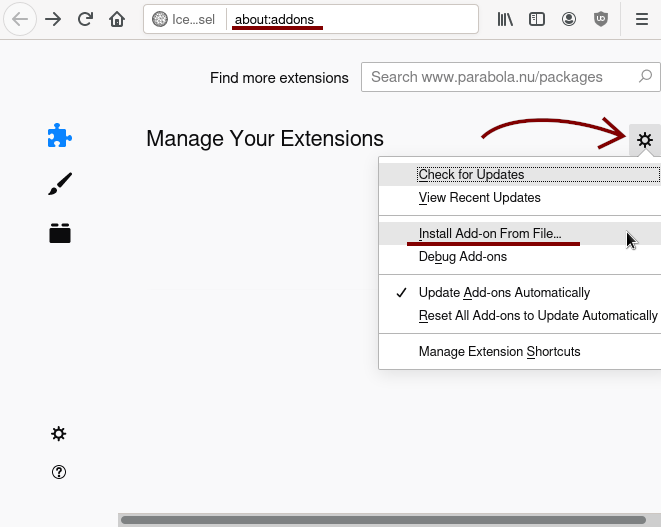
Now, navigate to the downloaded .xpi file and select it.
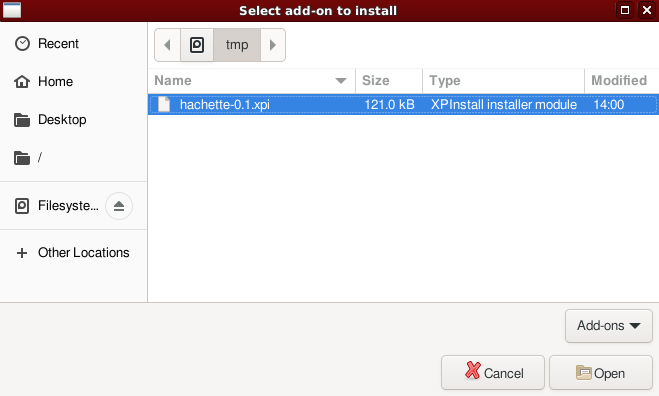
Note: if, at this point, your browser shows you an error message about extension file being invalid but you're sure the browser supports installation of unsigned extensions, go to the about:config URL, confirm the warning prompt that appears, search for the xpinstall.signatures.required preference and double-click it to toggle its value to "false"
You should be presented with a dialog asking whether to add Haketilo to your browser. Once you click "Add", the add-on will install.
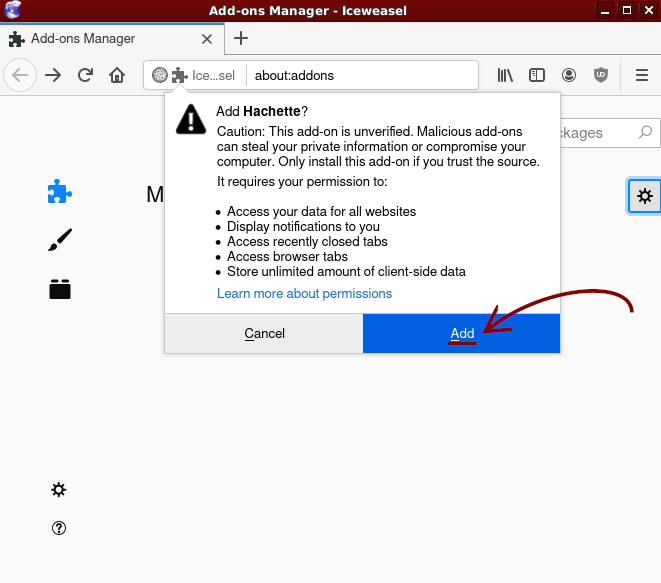
The browser might ask whether you want to allow Haketilo to run in private windows. If you installed Haketilo for its script-blocking capabilities, then you most likely also want that and you can check this option. Otherwise, it is a perfectly valid approach to aim for a purely script-less experience in private browsing windows and use an add-on like NoScript or uBlock Origin there instead of Haketilo.
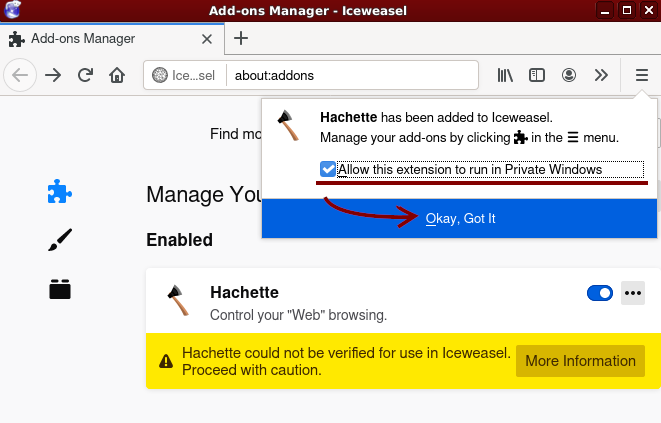
Note: in some browsers, extensions are by default blocked from running on privileged domains. This is done as a security measure to prevent add-ons from exploiting "sync", the add-ons website, etc. Unfortunately, this prevents Haketilo from applying policies there. If you want Haketilo to function on those sites, go to the about:config URL, click through the warning prompt that appears and search for the extensions.webextensions.restrictedDomains preference. If it appears, double-click on it, erase any text and press "enter" to make all websites unprivileged.
That's it. You can now play a bit with the extension and learn how it works. Also, make sure you realize its limitations.
Updated by koszko over 1 year ago · 12 revisions