Installation instructions (browser extension Chromium) » History » Version 5
koszko, 09/11/2021 04:47 PM
change wording
| 1 | 1 | koszko | # Installation instructions ((Ungoogled) Chromium) |
|---|---|---|---|
| 2 | |||
| 3 | Here we'll describe how to install Hachette as an *Unpacked Extension*. Chromium extensions are most often installed from Chrome Web Store, but for the sake of privacy and freedom, you should not use it! |
||
| 4 | |||
| 5 | Although installation as Unpacked Extension is meant mainly for developers during testing, it is also simple enough for casual users. We also have plans to start distributing Hachette as a .crx file, so you can come back here from time to time and see if this is already an option. |
||
| 6 | |||
| 7 | *Note: If you want, you can also follow [this](https://avoidthehack.com/manually-install-extensions-ungoogled-chromium) third-party guide to generate a .crx file yourself and install from it.* |
||
| 8 | |||
| 9 | 3 | koszko | ## Browser compatibility |
| 10 | 1 | koszko | |
| 11 | 4 | koszko | Hachette is currently compatible with recent versions of Chromium. It has been tested with Ungoogled Chromium 90.0, and is expected to also work with slightly newer and older versions. Although Hachette should also run fine under the standard, non-Ungoogled Chromium and Google Chrome, these browsers are ~~malware~~ unrecommended due to serious privacy and freedom violations. |
| 12 | 3 | koszko | |
| 13 | ## Steps |
||
| 14 | |||
| 15 | 5 | koszko | First, download the extension's .zip file from the [[Releases]]. You can also download the .gpg signature to verify the file hasn't been tampered with (although it is of limited benefit unless you have a proof developer's [signing key](https://koszko.org/key.gpg) does indeed belong to him...). After downloading, extract zip file's contents to some directory. Here we use `/tmp/`. Then, go to the `chrome://extensions` URL. In the extensions management page that shows up, you need to enable developer mode using toggle in the top right of the page. Once you do so, you should see a "Load unpacked" button. Click it. |
| 16 | 3 | koszko | |
| 17 | 1 | koszko | 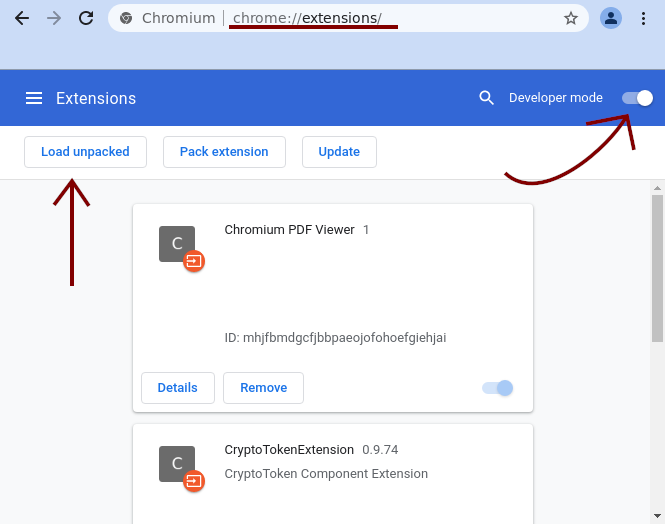 |
| 18 | 3 | koszko | |
| 19 | Navigate to the extracted directory and choose it. |
||
| 20 | |||
| 21 | 1 | koszko | 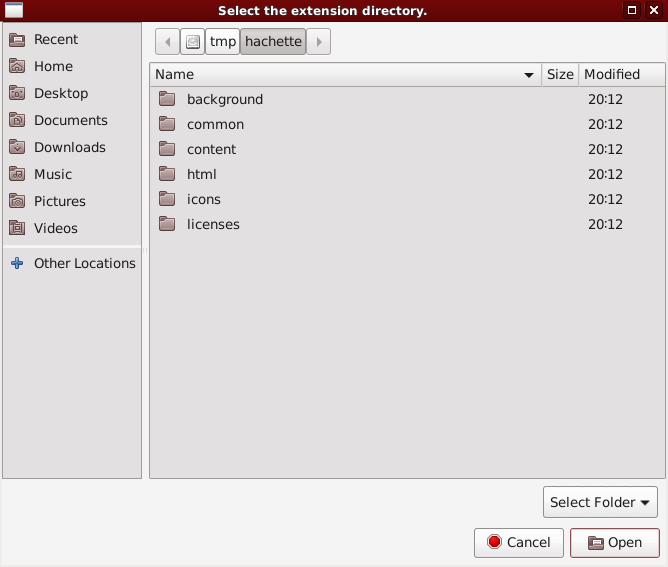 |
| 22 | 3 | koszko | |
| 23 | Your browser has just installed Hachette. You can now delete the extracted directory and disable developer mode. If you want Hachette's icon to be permanently visible in the top right corner of your browser window, click on the extensions icon, and then, on Hachette's pin icon as shown below. |
||
| 24 | |||
| 25 | 1 | koszko | 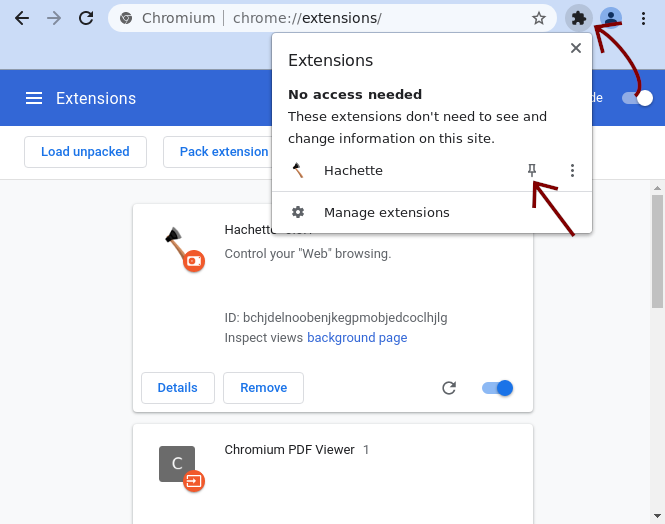 |
| 26 | 3 | koszko | |
| 27 | That's it. You can now play a bit with the extension and [learn how it works](https://hachettebugs.koszko.org/projects/hachette/wiki/User_manual#Understanding-the-concepts). |